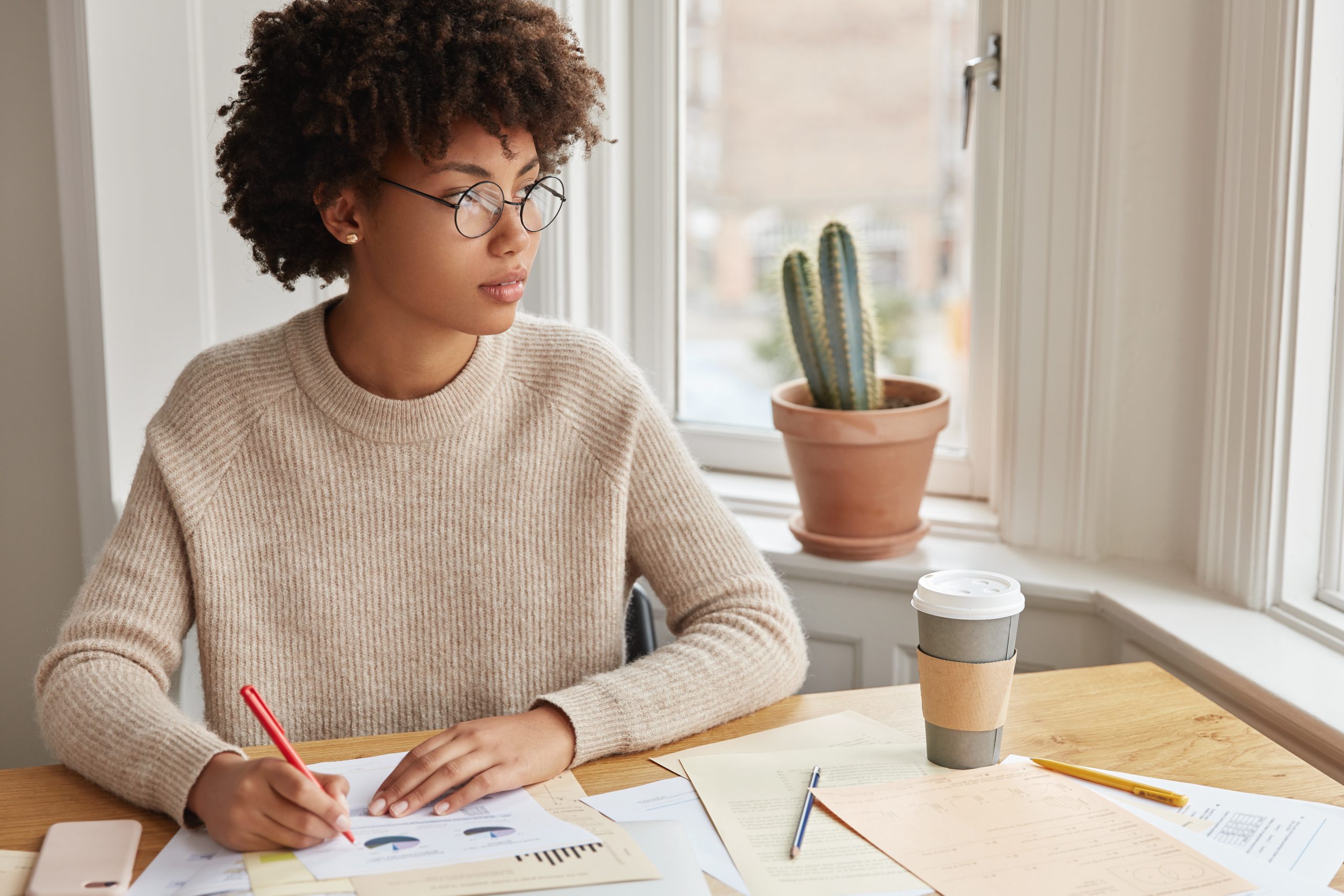Google Analytics 101: The Basics
Data & Analytics
May 10
As the most widely used web analytics service on the internet, Google Analytics offers website marketers world-class traffic analysis tools at no cost. While enterprise users may wish to upgrade to the fee-based Analytics 360, the standard Google Analytics service offers plenty of tools to help marketers optimize website usage.
Uncovering Essential User Data With Google Analytics
The Analytics dashboard allows for a fast comparison of page views and users over time, high-traffic times of day, page popularity, and user retention. You can drill down a bit deeper to find information about how your users access your website (via desktop, mobile, or tablet), where your users are located (by country, state, or city), and where your traffic comes from (direct, organic search, referrers, or social).
Advanced users can access goal performance metrics, AdWords campaign performance comparisons, and data for ecommerce websites to identify top-selling products. With easily customizable views, the Google Analytics dashboard can display real-time trends for campaign monitoring.
Using Google Analytics to Reach Conversion Goals
With easy AdWords integration, the Google Analytics platform allows you to see the full customer cycle, from the initial marketing interaction to full goal conversion. By collecting data from your existing AdWords account, Google Analytics Reports can produce detailed information about your website’s:
- Audience: Evaluate demographics, interests, and benchmarking.
- Acquisition: Make a detailed AdWords campaign, social sharing, and keyword comparisons.
- Behavior: Examine site content, page views, and speed data.
- Conversions: Initiate goal tracking, monitor ecommerce conversions, and identify multi-channel funnels and attribution.
Getting Started With Google Analytics
Once you’ve created an account at google.com/analytics, you’ll need to set up a property, or collection point, for your website. On the Admin page, choose the Property column, then select Create New Property. Once you’ve entered your website basics, click Get Tracking ID.
Your Google Analytics Tracking ID and its tracking code snippet will need to be copied into the code of each webpage you want to track. Once it’s added, you’ll immediately be able to see Analytics data in your dashboard.
For deep content integration, consider using Google Tag Manager to unlock even more Analytics features. This dynamic tagging system allows you to update page tags directly from Google Tag Manager rather than having to edit your website’s code.
Integrating Analytics With AdWords
Link your AdWords account to your Google Analytics dashboard to see data related to acquisition, behavior, and conversions for each AdWords campaign. First, create an AdWords account at google.com/adwords. Within the “Billing, Account Setting, and Help” menu, select Linked Accounts. Under the “Google Analytics” heading, click View Details.
This menu will show a list of websites for which you have linking access. Select Set Up Link next to the property you’d like to link. Next, choose the Link setting to make AdWords click-and-cost data available in Analytics, and Analytics transactions and goals available in AdWords. Click Save to complete your changes.
For detailed information on setting and tracking goals, as well as evaluating ad performance, continue following our Google Analytics series.