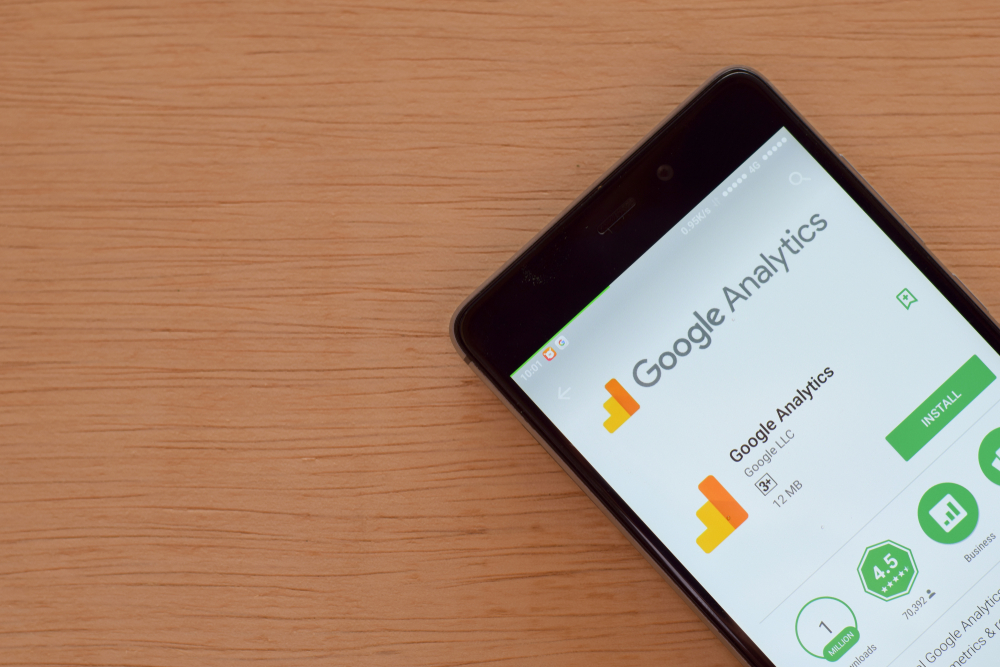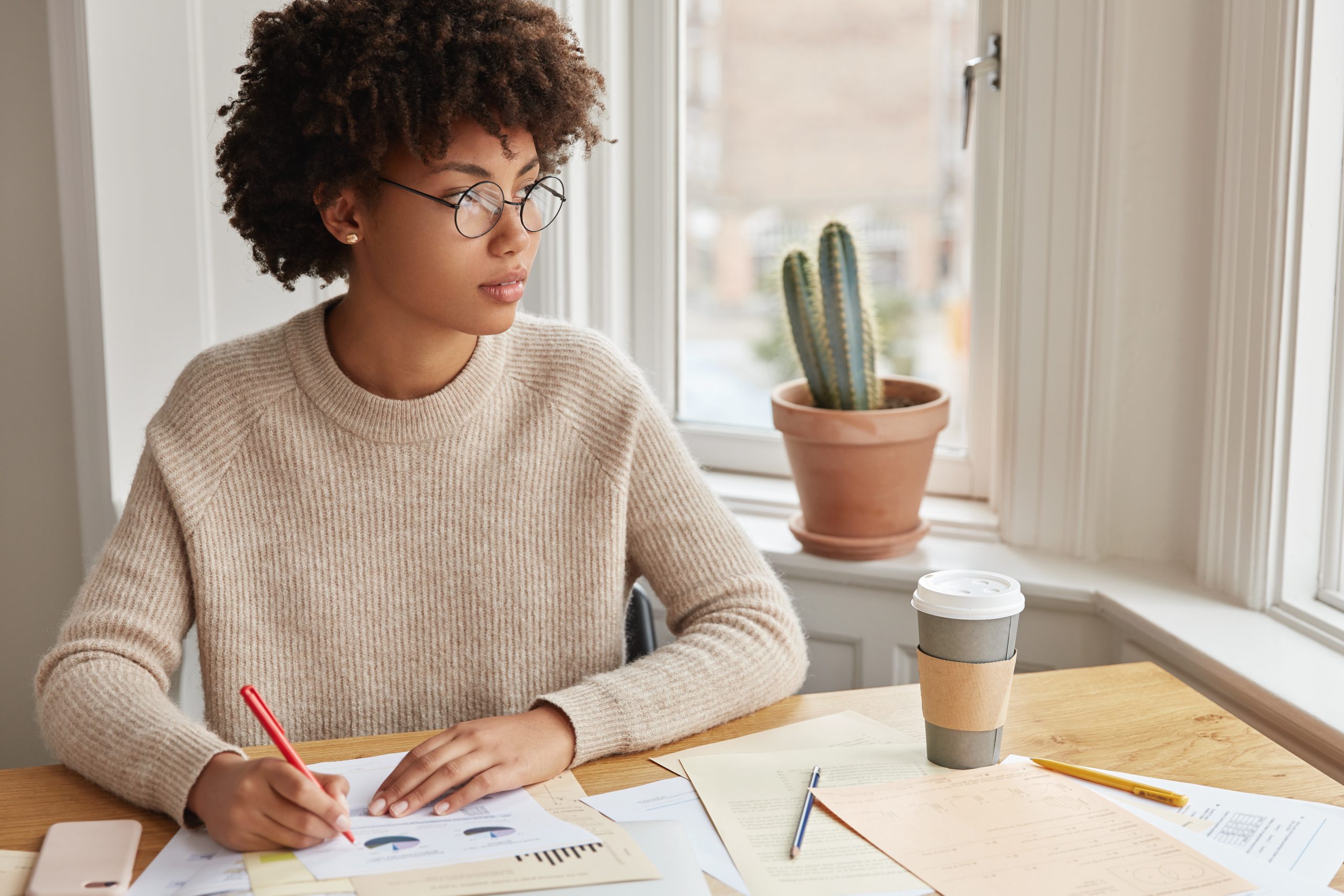Google Analytics 201: Setting and Tracking Goals
Data & Analytics
May 15
Optimizing a website for conversion starts with tracking conversions, and that’s where Google Analytics Goals comes into play. Goals helps to measure the important events users complete on your site (such as completing a purchase or accessing multiple pages), and can be customized to reflect your marketing needs.
Using Google Analytics Goals to Track User Interactions
It’s important to identify the interactions that are most important to your business. Google Analytics allows you to track up to 20 goals per reporting view, so first consider tracking the actions you want your customers to take.
In Google Analytics, each of these interactions is categorized by goal type, and falls into one of four categories:
- Destination: Use a destination goal to measure how often a visitor accesses a specific web page, such as a confirmation page from downloads or sign-ups.
- Duration: Duration goals track the amount of time a user spends on your website.
- Pages per session: Analytics can count the number of pages a visitor views in a session before reaching a goal completion.
- Event: Event goals measure user interactions, including leaving a comment, clicking on an ad, or viewing a video.
Creating a Goal in Google Analytics
Once you’ve set up your website with Google Analytics and installed the tracking code on each page, you’re ready to begin using Goals. From the Analytics Admin page, click Goals in the “View” column. Then click New Goal. Write a goal description that’s easy to remember, then choose one of the four types of goals.
Destination goal: For a destination goal, set a URL that corresponds to the end page a user reaches after taking a specific action, like signing up for a newsletter. You won’t need to enter the full URL, just the request URL. If you’re able to assign a monetary value to the conversion, slide the Value toggle, and enter the number here. The optional Funnel toggle will allow you to specify a traffic path to the destination URL to monitor entrance and exit points that have an impact on goal conversion. Click Save to save your changes.
Duration goal: To set up a duration goal, choose the number of hours, minutes, and seconds that a visitor would be active within your domain to correspond to your conversion goal. This type of conversion can also be assigned a monetary value by sliding the toggle and entering the value before clicking Save.
Pages/screens-per-session goal: Measure the level of user engagement by creating a pages-per-session goal that counts a conversion when the minimum number of pages have been viewed. This type of conversion can also be assigned a monetary value by sliding the toggle and entering the value before clicking Save.
Event goal: To set up an event goal, you’ll first need to set up the specific user interaction you’re looking to track as an event with an Event Tracking code embedded within your site. Once complete, your event conversion tracking can be defined by one or more conditions, all of which must be true to trigger an event. Choose between defining a category, action, label, or value to measure. Be sure to click Save to begin measuring your results.
For more information on how to evaluate ad performance with conversion data, continue on to the next post in our Google Analytics series.