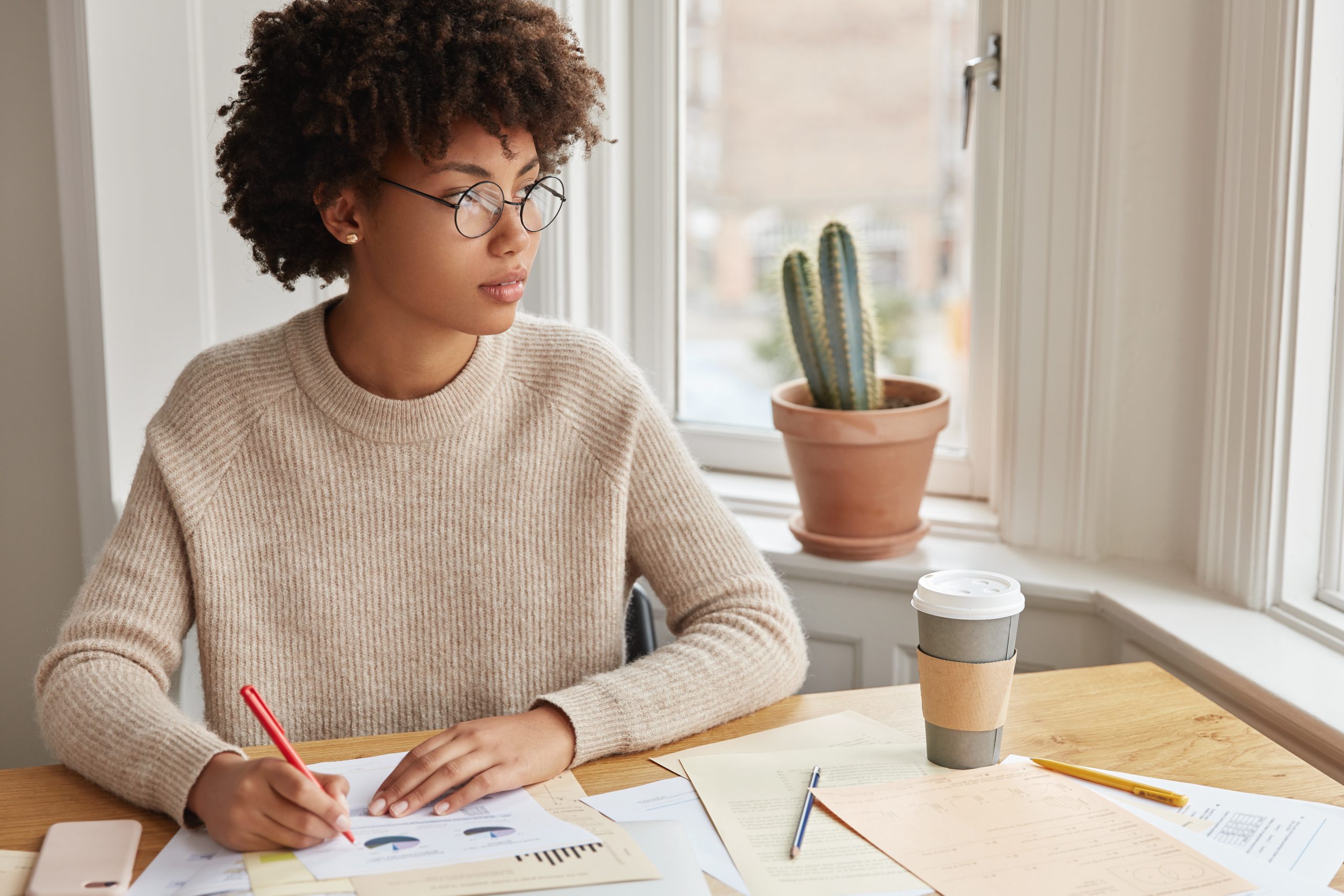Here’s How to Get Better Data With Google Analytics
Data & Analytics
Feb 21
Google Analytics is the go-to tool to monitor customer behavior online. This free tool is used to track metrics on more than 27 million websites, but the power of the tool rests with the user. You can glean all sorts of information from Google Analytics, but to gather advanced data beyond clicks and conversions, you have to know a thing or two about the platform.
To help marketers get more from Google Analytics, we’ll explain how to use filters to refine data and get a better look at your online activity.
Use Filters
One of the easiest ways to get more from your data, is to apply filters. Google Analytics gives you the power to add the following filters:
Exclude data
-
Include data
-
Change data
-
Search and replace data
-
Set up advanced filter
Filters give you a different perspective and help you get more detailed metrics. For instance, you might filter your traffic to exclude any internal hits. In other words, any employee who visits your website from inside the building doesn’t count in your traffic stats.
To add a filter, log into your Google Analytics account, go to Admin, and click filters under the Account column. Then simply add any of these pre-made filters to your data.
Strategies to Filter Data
You can collect and sort data in hundreds of different ways, but here are a few common ways that marketers apply filters:
Measure Traffic From Local Audiences
Set a filter to see what kind of traffic your site gets from people who are in a specific location. If you know where people are located, you can create personalized campaigns that cater to them. For example, if you’re opening a new store in Phoenix, you can create a campaign that’s especially for Phoenix-based customers that announces the new store.
-
Exclude Traffic From Company Employees
We mentioned this example above but the idea is to remove any traffic data that stems from people inside the company. The idea here is to a more accurate traffic reading. If the company website loads automatically on every computer when it’s started, for example, that’s not customer-based traffic so you wouldn’t want it included in your stats.
-
Eliminate ‘Fake Hits’
Spammers are constantly trolling sites looking for a way in. As they conduct their searches, their visits are counted as traffic. You can exclude these ”fake hits” from your metrics for more accurate readings.
-
Tips to Create Effective Filters
Before you log into Google Analytics and add filters, you should know a few things:
-
Create an Unfiltered View
You need one view that’s untouched, or unfiltered. That way, should other data get rearranged or deleted, you’ll always have this view as a fail-safe. Name it something obvious such as ”Unfiltered View,” and make it clear to everyone this view shouldn’t be touched.
-
Filters Work After the Fact
In other words, you can’t apply filters to data you already have. Filters are only applied to data collected after settings are in place.
-
Filters Are Applied in Order
The order in which you apply filters matters. Google Analytics applies filters in the order that you set them, so take some time to think through the process.
-
Work With Pre-set Filters First
To start, use pre-set filters like ”exclude data” and ”include data” before you move on to creating an advanced filter. Advanced filters give you the power to customize your metrics, but it’s aimed at savvy users.
Google Analytics gives businesses great insights, but getting pertinent data that are specific to your company takes some work. By applying filters to your data sets, you can refine your results and get a better understanding of your audience.